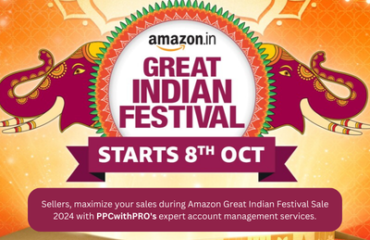How to Add a Variation to an Existing Amazon Listing: A Comprehensive Guide
Are you an Amazon seller looking to expand your product offerings and increase your sales? One effective strategy is to add variations to your existing Amazon listings. By offering different options of the same product, you can cater to a wider range of customers and enhance their shopping experience. In this comprehensive guide, we will walk you through the process of adding a variation to an existing Amazon listing, providing you with valuable insights and step-by-step instructions to help you succeed. So let’s dive in!
Understanding Variations on Amazon
Before we delve into the specifics of adding variations, let’s clarify what exactly we mean by variations on Amazon. In the context of Amazon listings, variations refer to different options or versions of the same product that share a common parent listing. For example, if you are selling a t-shirt in multiple colors or sizes, each color or size option would be considered a variation. By grouping these variations under a single parent listing, you can streamline your inventory management and simplify the buying process for your customers.
Step 1: Assessing Eligibility and Restrictions
The first step in adding a variation to an existing Amazon listing is to determine whether your product is eligible for variations and to understand any restrictions that may apply. Amazon has specific guidelines and requirements for variation listings, and it’s crucial to ensure that your product meets these criteria. Here are some key factors to consider:
- Product Category: Certain categories on Amazon have restrictions on creating variation listings. Make sure your product falls within a category that allows variations.
- Parent-Child Relationship: Variations are created using a parent-child relationship structure. The parent represents the main product, while the child variations represent the different options. Ensure that your product can be grouped under a parent listing.
- Product Attributes: Your product must have attributes that can differentiate the variations, such as size, color, style, material, or pattern. Identify the relevant attributes for your product.
- Stock Keeping Unit (SKU): Each variation within a parent listing requires a unique SKU. Plan your SKU strategy accordingly to avoid any confusion or inventory management issues.
Step 2: Creating a Variation Theme
Once you have confirmed your product’s eligibility and understood the restrictions, it’s time to create a variation theme. A variation theme is essentially a template that defines the attributes and options available for your product variations. To create a variation theme, follow these steps:
- Access Seller Central: Log in to your Amazon Seller Central account and navigate to the “Inventory” tab.
- Select “Manage Variations”: Locate the parent ASIN (Amazon Standard Identification Number) of the listing to which you want to add variations. Click on the “Manage Variations” option next to the listing.
- Create Variation Theme: In the “Manage Variations” page, click on “Edit” under the “Variation Theme” section. Follow the prompts to define the attributes and options for your variations. Ensure accuracy and clarity in describing each attribute.
- Save and Preview: Once you have configured the variation theme, save your changes and preview how your listing will appear to customers. This step allows you to verify that the variations are correctly displayed and presented.
Step 3: Adding Child Variations
After creating the variation theme, it’s time to add the child variations to your parent listing. Each child variation represents a specific option of the product, such as a different color, size, or style. Here’s how you can add child variations:
- Access “Edit Product Info”: Go back to the “Manage Variations” page for your parent listing and click on “Edit Product Info” under the “Child Variations” section.
- Define Variation Attributes: Specify the attributes and options for each child variation. This includes selecting the appropriate attribute values, such as color or size, and assigning unique SKUs to each variation.
- Enter Variation Details: Provide detailed information for each child variation, such as pricing, quantity, images, and any other relevant details. Ensure that all information is accurate and consistent with your product offerings.
- Save and Publish: Once you have added all the necessary child variations and provided the required information, save your changes and publish the updated listing. Your variation listing should now be live on Amazon.
Step 4: Optimizing Variation Listings
To maximize the visibility and success of your variation listings, it’s essential to optimize them for search engines and potential customers. Here are some optimization tips to consider:
- Keyword Research: Conduct thorough keyword research to identify relevant and high-volume search terms related to your product and its variations. Incorporate these keywords naturally into your product titles, bullet points, and descriptions.
- Compelling Product Titles: Craft descriptive and compelling titles for your parent listing and each child variation. Include important attributes, such as color, size, or material, to provide clear information to customers and improve search visibility.
- Detailed Product Descriptions: Write detailed and informative descriptions for both the parent listing and each child variation. Highlight the unique features and benefits of each option, addressing potential customer questions or concerns.
- High-Quality Images: Upload high-quality images that accurately depict each child variation. Use multiple images to showcase different angles, colors, or sizes, providing customers with a comprehensive visual representation of the product.
Conclusion
Congratulations! You have now learned how to add a variation to an existing Amazon listing. By following the steps outlined in this comprehensive guide, you can expand your product offerings, enhance the shopping experience for your customers, and potentially increase your sales. Remember to assess eligibility, create a variation theme, add child variations, and optimize your listings for maximum visibility. With careful planning and attention to detail, you can effectively outrank competitors and establish a strong presence on Amazon.
Frequently Asked Questions (FAQ) – Adding Variations to an Existing Amazon Listing
Q: What are variations on Amazon?
A: Variations on Amazon refer to different options or versions of the same product that are grouped under a common parent listing. For example, variations can include different colors, sizes, or styles of a particular product.
Q: How can adding variations to my Amazon listing benefit me?
A: Adding variations allow you to cater to a wider range of customers by offering different options of the same product. This can enhance the shopping experience, increase customer satisfaction, and potentially boost your sales.
Q: Are there any eligibility requirements for creating variation listings on Amazon?
A: Yes, Amazon has specific guidelines for variation listings. Your product must fall within a category that allows variations, have attributes that differentiate the variations (such as color or size), and be eligible for a parent-child relationship structure.
Q: How do I create a variation theme for my Amazon listing?
A: To create a variation theme, log in to your Amazon Seller Central account, navigate to the “Inventory” tab, select the parent ASIN of the listing, and click on “Manage Variations.” From there, you can edit the variation theme and define the attributes and options for your variations.
Q: What information should I include when adding child variations to my listing?
A: When adding child variations, provide accurate and detailed information for each option, including pricing, quantity, images, and any other relevant details. This ensures that customers have a clear understanding of each variation.
Q: How can I optimize my variation listings for better visibility?
A: To optimize your variation listings, conduct keyword research to identify relevant search terms, incorporate these keywords naturally into your titles, bullet points, and descriptions, and provide compelling and detailed information about each variation. Additionally, use high-quality images to showcase the product options effectively.
Q: Can I add variations to an existing listing that already has sales history?
A: Yes, you can add variations to an existing listing with sales history. However, keep in mind that any changes to the listing may impact its sales rank temporarily. It’s important to carefully manage your inventory and communicate any changes to your customers.
Q: What should I do if I encounter any issues or difficulties while adding variations to my Amazon listing?
A: If you encounter any issues or difficulties, it’s recommended to reach out to Amazon Seller Support for assistance. They can provide guidance, address your concerns, and help resolve any technical or operational challenges you may face.
Q: Are there any additional resources available for further information on boosting website traffic?
A: Yes, for more information on boosting website traffic and other SEO-related topics, you can visit The Insider’s Views – SEO at www.ppcwithpro.com They offer valuable insights and resources to help you optimize your website and improve your online visibility.
Remember, if you have specific questions or concerns related to your Amazon seller account, it’s always best to consult Amazon’s official documentation and support channels for the most accurate and up-to-date information.
Let’s Connect “PPCwithPRO” – Amazon Marketing Agency in India
Are you an Amazon seller looking to streamline and optimize your PPC (Pay-Per-Click) advertising campaigns? Look no further! Connect with PPCwithPRO, a trusted provider of Amazon Virtual Assistant services, to take your Amazon business to new heights.
Who is PPCwithPRO?
PPCwithPRO is a highly skilled team of Amazon experts specializing in PPC management and optimization. With their in-depth knowledge and experience in Amazon advertising, they can help you maximize the effectiveness of your PPC campaigns and drive targeted traffic to your product listings.
What is an Amazon Virtual Assistant?
An Amazon Virtual Assistant is a professional service provider who assists Amazon sellers in managing various aspects of their business. This includes tasks such as PPC campaign management, keyword research, listing optimization, competitor analysis, and more. They work remotely, providing valuable support to enhance your Amazon selling experience.
Why should you connect with PPCwithPRO?
- Expertise in Amazon PPC: PPCwithPRO has a proven track record of success in managing Amazon PPC campaigns. Their team stays updated with the latest trends and strategies, ensuring your campaigns are optimized for maximum visibility and profitability.
- Customized Solutions: They understand that every Amazon seller’s needs are unique. PPCwithPRO provides tailored solutions to meet your specific business goals and budget, ensuring you get the most out of your advertising investments.
- Time and Cost Savings: By outsourcing your PPC management to PPCwithPRO, you can focus on other important aspects of your business, such as product sourcing, inventory management, and customer service. This saves you valuable time and resources.
- Data-Driven Approach: PPCwithPRO leverages advanced analytics and data-driven insights to make informed decisions about your PPC campaigns. They continuously monitor and analyze performance metrics to optimize your ads for better results.
- Continuous Monitoring and Optimization: PPCwithPRO doesn’t just set up your campaigns and leave them unattended. They actively monitor your campaigns, make necessary adjustments, and optimize them to drive more sales and improve ROI.
How to connect with PPCwithPRO?
Connecting with PPCwithPRO for Amazon Virtual Assistant services is easy:
- Visit their Website: Go to the PPCwithPRO website (www.ppcwithpro.com) our email id (contact@ppcwithpro.com) to explore their services and learn more about their expertise.
- Contact Them: Reach out to PPCwithPRO through their website’s contact form or by using the provided email address or phone number. Describe your specific requirements and business goals to initiate a conversation.
- Consultation and Assessment: PPCwithPRO will schedule a consultation to understand your needs in detail. They will assess your current PPC campaigns and provide recommendations tailored to your business objectives.
- Service Agreement: Once you agree on the scope of services and pricing, PPCwithPRO will provide a service agreement outlining the terms and conditions.
- Collaboration Begins: After signing the agreement, you will start collaborating with PPCwithPRO’s team of experts. They will work closely with you to implement strategies, monitor performance, and continuously optimize your PPC campaigns.
Unlock the Potential of Your Amazon PPC Campaigns with PPCwithPRO
Don’t let your Amazon PPC campaigns fall short of their true potential. Connect with PPCwithPRO today to access top-tier Amazon Virtual Assistant services that will drive targeted traffic, boost sales, and help you achieve your business goals.
Amazon SPN Network: Click here